To enable long description functionality to a field in application designer, you must first set the field to be a long description owner. After you’ve done that, you set the ‘Lookup’ property to LONGDESC for the field in application designer. I will guide you through setting this up in Maximo 7.
First, go to the Database Configuration module. Search for the WORKORDER object and click on the attributes tab. You can find an existing extra field or you can creating a new field by clicking on ‘New Row’ or find an extra field by filtering the description to ‘Extra Fields’. In this example, let’s take the field WOLO9, which is an ALN field, and expand it to see more properties. There you will find the option for “Long Description Owner?”. Check that box and save your changes. Your screen show now look like this:

From here you will need to run configdb to commit your changes to the database. You can do that with the command line or you can do it from within Maximo itself. To do it within Maximo, click on the list tab then click on Select Action -> Apply Configuration Changes. You will need to turn on Admin Mode to be able to do any configuration changes. You can find ‘Manage Admin Mode’ under Select Action drop down.
Once you have configured the database, go in the Application Designer and open up the WOTRACK application since we modified the WORKORDER object. Add a field anywhere you want and open it’s properties. It should look like this:
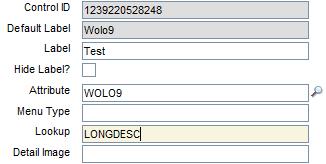
Save changes and now you can go into the WORKORDER module and you should see your new field with the long description button enabled.



