- Import data with Maximo Integration Framework (MIF)
- Import/Export data with MxLoader by Bruno Portaluri
- Import labor codes with Maximo Integration Framework
- Import users security groups with MIF
- Import Inventory Records using Maximo Integration Framework (MIF)
- Exporting data to XML with MIF event listener for any changes on an object automatically
- Import asset classification hierarchies and classification attributes with MIF
- Import PM’s and PM sequences with Maximo Integration Framework (MIF)
- Import locations with Maximo Integration Framework
- How to import failure codes with the Maximo Integration Framework (MIF)
- Create a Person Group object structure and web services with MIF
- Screencast: Import data with XML flat files
- Export data to XML files with MIF
- Screencast: Import users and passwords with Maximo Integration Framework
- Import assets and asset specifications with MIF
I have previously shown you how to import users so this tutorial will show you how to import data via interface tables and set the users security groups. You will be able to set a users security group to defaults such as EVERYONE, DEFLTREG and even MAXADMIN security group.
This tutorial assumes that you have read through our setup of MIF, so let’s get right to it. First we need to create a new Object Structure. Let’s name it MXGROUPUSER because the object we will be using is the GROUPUSER object. Set up the OS like so:
Make sure you check the ‘Support Flat Structure?’ checkbox and save.
Next, we need to create an Enterprise Service record. Create a new one and name it ‘MXGROUPUSERInterface’. Set the ‘Operation’ to ‘Sync’, ‘Object Structure’ to ‘MXGROUPUSER’ and set the ‘Interface Table’ to ‘IFACEGROUPUSER’ since we will be importing via interface tables. You can enable ‘Message Tracking’ if you choose to do so. Now that we have both of these saved, we can now add this interface to our external system. In External System, select the one you want to add this interface to. I have a system called ‘EXTIMPORT’. Click on the ‘Enterprise Services’ tab and add the ‘MXGROUPUSERInterface’ to it and make sure it’s enabled. Once it’s added, we need to create the interface table. Click ‘Select Action -> Create Interface Tables‘.
Now can import our data into our interface table. We need to import our data into the IFACEGROUPUSER database table so we can insert a record like so:
INSERT INTO IFACEGROUPUSER (GROUPNAME, USERID, TRANSID, TRANSSEQ)
VALUES ('MAXADMIN', 'WILSON', 1, 1)
INSERT INTO IFACEGROUPUSER (GROUPNAME, USERID, TRANSID, TRANSSEQ)
VALUES ('EVERYONE', 'WILSON', 1, 2)
INSERT INTO IFACEGROUPUSER (GROUPNAME, USERID, TRANSID, TRANSSEQ)
VALUES ('DEFLTREG', 'WILSON', 1, 3)
You can see that I have inserted 3 records or security groups for the user WILSON. I want him to be in the MAXADMIN, EVERYONE, and DEFLTREG security groups. I have also set the TRANSID value to 1 for all three records. This is so that when I import the data, it will treat these 3 records as one transaction.
Now we can go ahead an trigger the import:
INSERT INTO MXIN_INTER_TRANS (TRANSID, EXTSYSNAME, IFACENAME) VALUES (1, 'EXTIMPORT', 'MXGROUPUSERInterface')
Wait for your crontask to run and when it’s complete, you should now have WILSON belonging to these three groups.

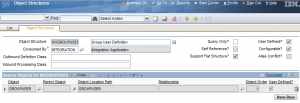



Hi Chon,
i got this error …
psdi.util.MXApplicationException: BMXAA1581E – No
object with name {0} setup in JNDI tree. Check JMS/JNDI setup in the server
Admin Console. at psdi.iface.jms.JMSClient.(JMSClient.java:194) at ….
any idea?
https://www-304.ibm.com/support/docview.wss?uid=swg21402878
hey all
i use maximo 7.1 export file error
“BMXAA1581E – Noobject with name {0} setup in JNDI tree. Check JMS/JNDI setup in the server”
please help me ?
my sky : manhfpt_fis
yahoo : nguyendinhmanh90