- Installing Maximo Anywhere 7.5 – Build and Deploy
- Installing Maximo Anywhere 7.5 – Installation Part 1
- Installing Maximo Anywhere 7.5 – Installation Part 2
- Installing Maximo Anywhere 7.5 – System Requirements
Round 2
Since we only uninstalled Maximo Anywhere, Worklight Server and Worklight Studio, we can go through the installation manager and only install those parts. So let’s try again…
This time, during the install setup, I checked the boxes to install Maximo Anywhere, Worklight Server, and Worklight Studio, just like I had before. But now this time, I still chose to use the default Derby database. When I did, it actually found the previous installation, so that’s nice, but I still chose to do a fresh install.
Now, in the application server choice, I chose the “pre-installed” application server option.
Now keep in mind here that I didn’t actually setup or configure anything in my WebSphere app server, so I didn’t pre-install or configure anything. Reason is because the documentation doesn’t give steps on how to do it. It does give you a link to an IBM website that shows you how to do it, but it looked more complicated so I decided not to. It’s not as straight forward as you might think. Reminds me of this picture…
Once you do select that option, you now have to select the WebSphere install directory (again all this is not documented), so I used “C:\Program Files\IBM\WebSphere\AppServer” which happens to be what it wanted. Now I could select a list of profiles and then eventually select a web server. Keep in mind that the only options I had to choose from in the web server list is “MXServer” because that is the server that Maximo is running on. So because I didn’t configure anything else, I choose it. I know in the back of my mind, this is probably NOT gonna work, but hey, I can’t learn anything if I do it right the first time. It’s all about trial and error.
So now I install it again and wait about an hour to finish….
Guess what? Still doesn’t work. I’m certainly not surprised this time.
Now understand that it isn’t working, I had to work for hours on researching and tweaking things to try to get it to work. So knowing that this install would fail only helps me by allowing me to research and understand how the underlying setup really works. So now that I know more about how it runs…
It’s time to uninstall and try again.
Round 3
Third time’s a charm right?
So let’s recap for a second. I have a DEV Maximo instance with WebSphere on one server, and installing Worklight Server on this same server won’t work if I choose to use the default WebSphere Liberty profile because I can’t reuse the port 9080. Then I obviously can’t install it on the MXServer that Maximo is running on as well.
Now I have to do something different this time. First, I want to separate the installation by installgin the Worklight component separate from the Maximo Anywhere component. Maximo Anywhere runs on top of Worklight server, so let’s install that first.
So this is my own “pre-installation” steps I’m making up as I go.
From having a pretty good understanding of how Maximo installs, I decided to create an application server in WebSphere called “WorklightServer”. This will also auto generate new ports, so now this server has a default port of 9081.
Run through the installation manager again, but this time, choose to use the “pre-installed” option and then select the new server we just created which is “WorklightServer”. Continue all the way and let it do its one hour install.
Ok, Worklight Server and Worklight Studio should now be installed. Try go open the Worklight console on port 9081… still nothing, BUT, now it’s saying the “virtrual host /worklight is not defined”. This is actually a good sign.
So after reading the manual again, there is a section to setup the worklight server manually so I quickly read over that and realized that most of it was already done by the installer but with a few exceptions. So I added those manually. There is a lot more research I did here, but won’t go into details.
Now eventually, I ended up creating a new virtual host called “worklight_host” and then mapping the enterprise applications to the new host….. and now….
It works! I can finally access the Worklight console. And all of that, just to install the Worklight server component.
Installing Maximo Anywhere
Let’s hope this one is easier. So run the installation manager and only install Maximo Anywhere. During the installation setup, it will complain about the Application Center URL being wrong. It will give you a warning, but still let you install it. I said to myself, there is no way I’m gonna let this thing continue with a warning, so I went back to the setup and tried and tried and tried over and over again to enter a URL that would work. Eventually, I found that this works. Enter http://192.168.1.100:9081/appcenterconsole. I had to use port 9081 because that is where Worklight server is installed and also enter the context root, which by the way, there is already a field for the “context root” so you should also change that field to “appcenterconsole”. So yeah, thanks IBM for wasting 15 minutes of my life again with terrible documentation.
Finally after a quick few minutes, it actually said it was finished installing. Wow that was quick and it was easy (kind of)! But don’t get ahead of yourself, it just installed the files, you still have to build and deploy it.

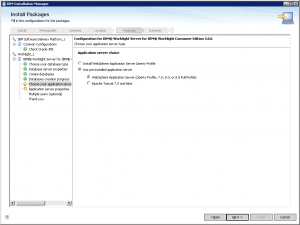



I installed worklight server on websphere 7.0 and appcenterconsole working fine. I am not sure about worklight console. Could you please advise. How to create and configure worklight console? and what is the use of worklight console? I am going to install 7.5.1 maximo anywhere.