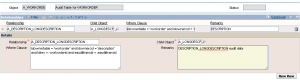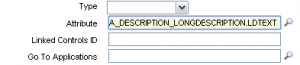In a previous post, I showed how to setup a view for your audit data which is great, but what happens when you want to audit the data for Long Description of an attribute? In Maximo Database Configuration, you can enable the auditing on the WORKORDER.DESCRIPTION_LONGDESCRIPTION but if you want to view the correct data, there is more setup required.
In order to properly show the last value for the long description like this screenshot below, you have to create the proper relationship.
When you enable the auditing on the WORKORDER object, Maximo will create a A_WORKORDER object which holds all the audit data. Find the A_WORKORDER object in Database Configurations and click on the Relationship tab. Click New Row and add this where clause:
ldownertable = 'workorder' and ldownercol = 'description' and ldkey = :workorderid and eaudittransid = :eaudittransid
Set the relationship name to A_DESCRIPTION_LONGDESCRIPTION and the Child Object should be A_LONGDESCRIPTION and finally it should look like this:
Now if you want to view the data in a view from our previous post, you can go to Application Designer and add another column to the table and set the attribute to ‘A_DESCRIPTION_LONGDESCRIPTION.LDTEXT’