- Import data with Maximo Integration Framework (MIF)
- Import/Export data with MxLoader by Bruno Portaluri
- Import labor codes with Maximo Integration Framework
- Import users security groups with MIF
- Import Inventory Records using Maximo Integration Framework (MIF)
- Exporting data to XML with MIF event listener for any changes on an object automatically
- Import asset classification hierarchies and classification attributes with MIF
- Import PM’s and PM sequences with Maximo Integration Framework (MIF)
- Import locations with Maximo Integration Framework
- How to import failure codes with the Maximo Integration Framework (MIF)
- Create a Person Group object structure and web services with MIF
- Screencast: Import data with XML flat files
- Export data to XML files with MIF
- Screencast: Import users and passwords with Maximo Integration Framework
- Import assets and asset specifications with MIF
In our forum, Robert is having some trouble creating a person group object structure, so I figured I could write up a quick step by step tutorial on how create a MXPERSONGROUP object structure to import new groups. Robert was trying to use the Migration Manager object to import person groups and he was having issues with the ‘resppartyseq’. I would suggest not using the Migration Manager object as that has other stuff that isn’t necessary to add new person groups. Maximo, out of the box, doesn’t have a person group object that you can use to do this task. You can import person and person users but not groups. So that leaves us with one option and that is to create a new object structure. You can also start by creating MXPERSON object structure with web services with MIF, but here is a step by step to create a person group object and web service to go along with it.
Step 1:
Go to Integration -> Object Structures. Click ‘New’. Name it, MXPERSONGROUP, with a description of ‘Person Group Definition’. Set the consumed by field to ‘INTEGRATION’ and check the ‘Support flat structure’. Now we can just simply add a new object to the list. Click on ‘New Row’ and add ‘PERSONGROUP’ object. Click save.
Step 2:
Go to Integration -> Web Service Library. Click Select Action -> Create Web Service -> Create WS from Object Structure. Find the object structure we create in step 1 and click OK. Next, click on the MXPERSONGROUP in the list to view it’s details. You should now see a bunch of operations associated with this web service, so now you have to deploy it. Click Select Action -> Deploy Web Service.
Your web service should now be ready to use. From here you can go ahead and use your favorite SOAP tool to send requests. I use SOAP UI which is a free and powerful tool. Here is a screenshot of what my SOAP request looks like. As you can see, all I have in the request is a description for the person group, and you can see in the response XML on the right that it auto incremented the PERSONGROUP ID and returned 1002.
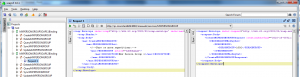




Hello Chon, how can the PERSONGROUPTEAM Object / Objectstructure be populated using MIF ? I am Using TDI (HTTPXML End Point) and try to create a new Persongroupteam, using Objectstructure created based on the PERSONGROUPTEAM DB Object, but always receive BMXAA4134E – RESPPARTYSEQ is not validated – null , which seems to be based on the Field validation class psdi.app.persongroup.FldAQSeq.
I am using TSRM 7.2.1….
many thanks for some advise,
Thomas
It looks like it’s asking for a sequence number. Try putting in 1 and see if that works.
Hi, you resolved this issue?!
Hello Chon, how we can load persongroupteam using MIF from flat file?
Regards,
Alfonzo
Hello Chon,
I am trying to generate Service Request via Email, Any idea how that could be achieved in Maximo