I recently received a question regarding the ability to edit the Service Request detail screen in the application designer in Maximo 7. Actually, it was more along the line of where can I find the detail screen in the application designer? Of course, adding fields and modifying fields is somewhat straight forward in the application designer, but if you can’t find the application, you can’t modify it. This is the case with the Service Request details screen in particular. You can find the Service Request module by looking for the VIEWSR application ID in the designer, but when you open it up, you can only see this screen:
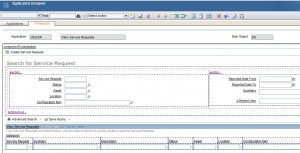
No matter how you search for it, you won’t be able to find the details screen such as this one:
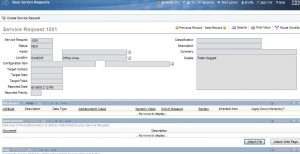
You can try to get to the details by clicking on Select Action -> Toggle Show All Controls and try to see if you can find it somewhere. But you can’t. The way the Service Request module switches between the two views are is by a control call AppBar. This control is basically a parent control to a TabList control and dynamically switches between the two. I couldn’t find any documentation on the AppBar control so I can’t really say how to use it. So by default, there is no way to get to the second tab (at least that I couldn’t find), but I found a work around to be able to show the details in the designer.
UPDATE: This issue is fixed in Maximo 7.1.1.5. If you have any version prior to 7.1.1.5, then you can follow this guide, other wise, you can read the comments. Thanks to dinsx for the tip!
First, export the application XML and save it on your desktop. Open the XML file and search for this:
<tab default=”true” id=”results” label=”List” type=”list”>
Remove the attribute default=”true”. Now search for this:
<tab id=”main” label=”Details” type=”insert”>
Now insert the attribute default=”true” in this section so that it now looks like this:
<tab default=”true” id=”main” label=”Details” type=”insert”>
Save the XML file and import this file back into the designer. Once its imported, you should now be able to see the detail screen and be able to modify anything you want. Once you are done making changes, make sure you export the XML file and set it back to its default settings and import it back in.




Hi,
I have a problem that need your advice. I changed the status of some WOs to waiting for closure by mistake. Now I want to change the status of these work orders back to schedule. Would you pls tell me how can I do this?
You could try updating it from the backend if you are comfortable with that. You would have to update workorder and wostatus tables.
Hi,
Using Select Action -> Toggle Show All Controls, you can access the Details Tab. Only click on the tabgroup control and the two tabs appears, it’s magic 🙂
@dinsx
That certainly works in Maximo 6, but in Maximo 7, that isn’t the case.
Here is a screen shot…
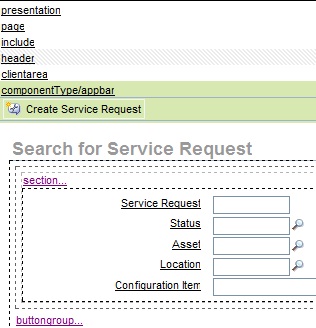
Chon, I can’t upload a screen shot but I’m in Maximo 7.1.1.5 and in my application designer I see a tabgroup down the create service request control and when I click it the two tabs (List, and Details) appears. If you give me an email account I will send you a screen shot.
@dinsx, You are absolutely right! It is fixed in 7.1.1.5. Thanks for the tip!
Hi, since I have exported the XML file, made some changes to the details tab and set the XML parameters back to default, I have the following problem:
When I open the ViewSR application and try to read one of the worklog entries, it doesn’t display the contents of the worklog anymore but instead shows the summary and details of the SR I am looking at.
Even importing the backup of the XML file before these changes didn’t fix it.
Now my users can’t read thier worklog entries.
Any ideas? Thanks.
Try importing the backup file that is found under [maximo root]resourcespresentations
I have found the resolution on the IBM Support DB.
The problem occures in the viewservicelog dialog.
There are two solutions:
1. Editing each fields Data Source value in the Appl. Designer
http://www-01.ibm.com/support/docview.wss?uid=swg21329230
2. Editing the data Source for the entire dialog gloabally through the XML file
http://www-01.ibm.com/support/docview.wss?uid=swg21413543
hi chon,..
i need to put the details of SR at the list view. But the text is not wrapped (maybe because it is a long description type). what i have to do to customize it, so if the text is longer than maybe 200 char, it will wrapped and create the new line.
many thanks
I’m not sure, it could be because of the browser you are using. I don’t think the list view is made to show long description because there could be virtually unlimited characters.