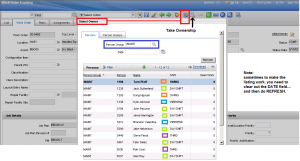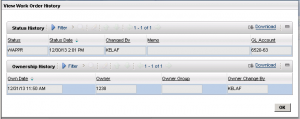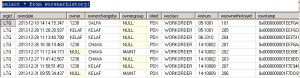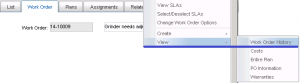Assumptions/understandings:
- There are many ways to “schedule work”. Smaller organizations however sometimes need simpler methods. This particular technique allows one to quickly see (-by work order count-) who is over-loaded (or not).
- This is done by assigning an owner to the work order. The Select Owner dialog shows the Person id, Shift and count of “open work orders” (not COMP).
- Definition: “open work” is all work which is not COMP, CLOSE, CAN.
- You have a Person Group called MAINT which holds all the maintenance staff/workers.
- You might have a business rule that says… all emergency/urgent work needs to be dispatched via the Ownership process by the maintenance technician (or planner/scheduler, or supervisor). For all other work, the same assignment process applies once the work has been scheduled and issued.
- Calendars need to exist. And different shifts would have different names. Note: you only need ‘generic company’ calendar which is linked to each person.
- The only way to assign ownership on the work order record is to use the ICONs (or Select Action).
- From the above screen you can see all of the staff and the count of work orders, and the shift they are under.
- You can also see Work Order History (which includes STATUS history plus WONERSHIP history).
Lastly, you could create a Start Center result Set showing all priority work which is not yet assigned an owner. Under Work Order Tracking, make a result set query called PRI-NO-OWNER.
where WOPRIORITY in (1,2) and STATUS not in (‘CAN’,’COMP’,’CLOSE’) and WONUM not in (select distinct(WONUM) from WOOWNERHISTORY where OWNER is not NULL)