Maximo flow control feature allows status changes to be controlled automatically when applied to work order hierarchies such as work order tasks. You can specify the order that work order tasks are performed and blocking manual status changes from the user.
In most cases, work order tasks have a sequence or flow that is required when performing the work plan, but the question becomes, how do you control the order in which the tasks are actually performed? This is where Flow Control comes in. Without flow control, a user could easily skip tasks and manually change task statuses without completing the previous, and more than likely, required predecessor task. With flow control, you can specify which task is required, if any, to be completed before the current task can be started and when the predecessor task is completed, it automatically changes the status of tasks that were waiting for it.
Setting up Process Flow
Maximo’s process flow takes into consideration the work order’s work type and status to determine the flow control of records. To change the default status used for process flow, go to Administration -> Organizations and from the select action menu, select Work Order Options -> Work Type. Select a work type such as ‘PM’ and you can change the default start and complete statuses for flow control.
If these are left blank, the default is INPRG for start and COMP for complete.
Setting up Flow Control
Create a new Job Plan and note the ‘Flow Controlled?’ checkbox. Check this box to enable it. Next, add a new task and when a new task is added, the ‘Flow Controlled?’ checkbox should also be checked by default. Now to make a task require a previous task to be completed, you must fill in the ‘Predecessors’ field. Note that this field is grayed out and looks like it’s readonly, but you can change the values by click on the lookup arrows to the right of the field. A dialog will open with a list of tasks to choose from and you can choose as one or more tasks as a predecessor.
Next, create a new PM and assign it the above job plan and generate the PM into a workorder. The work order now has flow controlled enabled. An important note to remember, for the flow control to work, the parent level work order has to have the “Flow Controlled” checkbox checked in order for it be applied to all the work order tasks.
Testing Flow Control
Now the work order has been created, change the top level work order status to INPRG. Now check the status of the tasks, you will notice, in my example, that the first task is now INPRG and the others are WAPPR.
Now when I complete the first task, it automatically changes the other tasks to INPRG. In my case, I have Task 20 and Task 30 depend on Task 10 to be completed.
Flow control is a really nice feature that gives you more control over the physical process of how tasks should be executed.

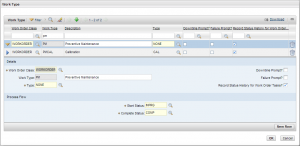
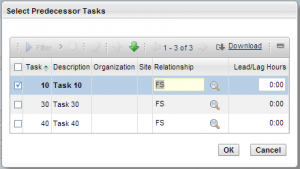
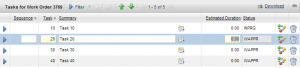
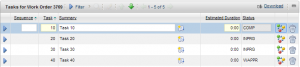



Hi Chon,
This is very helpful. Thanks. I was wondering what is the use of flow actions in job plan and work order. I thought they were used for flow control.