- Query Maximo ASSET web service from .NET
- ScreenCast: Invoke Maximo 6 Query/Response Web Service
- Setup query/response web service for Maximo 6
- assetmoveSingleAsset operation and the standard web service
- Creating web services with the Integration Framework
Along with the many other ways to insert and retrieve data, you can create and deploy web services to be integration with third party tools, just like our workorder assignment module that allows you to quickly batch assign workorders to your labor force. It follows all of Maximo’s business rules when entering data, but you can also use web services to query data. However you choose to use web services, it’s there at your disposal.
First thing you need to check is your system properties. Ensure that the ‘mxe.int.globaldir’ and ‘mxe.int.webappurl’ are populated. You can set the global directory to any value you want. The value for the webappurl can be set to:
http://<servernane>:9080/meaweb
or if you have multiple instances of Maximo running on the same machine, you can just change the port number accordingly. Save your changes and restart the application server.
Now you are ready to create the web service. Navigate to Integration -> Web Services Library. We will create a web service from an object structure. You can create a web service from either an object structure, enterprise service, or a standard service. In this tutorial we will choose the MXPerson object structure. Navigate to Select Action -> Create Web Service -> Create WS from Object Structure. In the dialog box, select MXPerson and click OK. For every object you wish integrate with, you will have to create a seperate web service for, which will then have its own WSDL file.
MXPerson should now be populated in your list. Click it to open it up in the Web Services Library tab, then navigate to Select Action -> Deploy Web Service. Once deployed, you can select the operation and view the schema or XML by clicking on the ‘Generate Schema/View XML’ button.
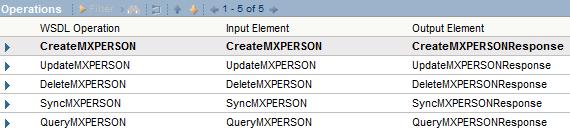
There are different operations for different purposes. Of course if you want to create a new record, you would use the ‘CreateMXPerson’ operation, or you can query data with the ‘QueryMXPerson’ operation.
Lastly, to access the WSDL file, point your browser to your mxe.int.webappurl value and append “wsdl/<object structure>.wsdl”. So it should look something like this:
http://<servername>:9080/meaweb/wsdl/MXPerson.wsdl
You can then now test out the web service with your favorite SOAP tool.



